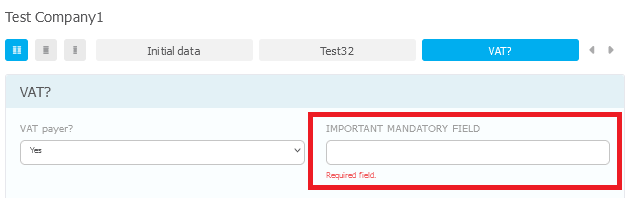Additional forms
Created on 2024-02-08
Last change on 2025-07-28
Adding and editing additional forms
To add, edit, or delete additional forms, you need to go to the "Additional Forms" page. The number of additional forms in leads, contacts, and companies, as well as the number of fields in each additional form, is unlimited.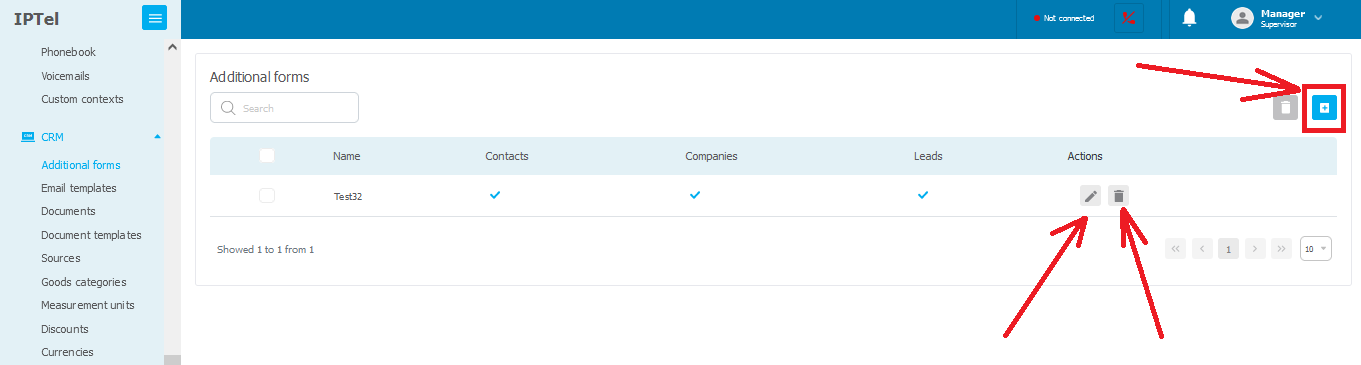
Form names
Names of different forms cannot be repeated.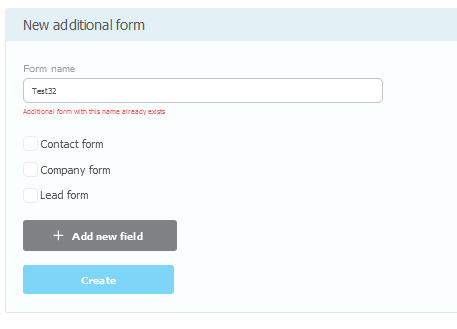
Types of forms
Forms can be associated with one or more entities (leads, contacts, or companies).When converting a successful lead into a contact or company, data from the lead's additional form will be transferred to the new entity (if the contact or company has the same form).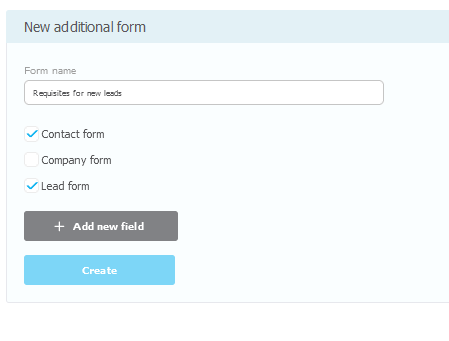
Adding and field types
To add a field to the form, click the "Add new field" button.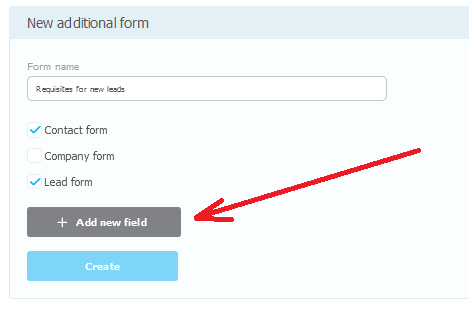
Specify the name and field type. Additionally, you can specify
default values. Field names cannot be repeated (even if they belong to different forms).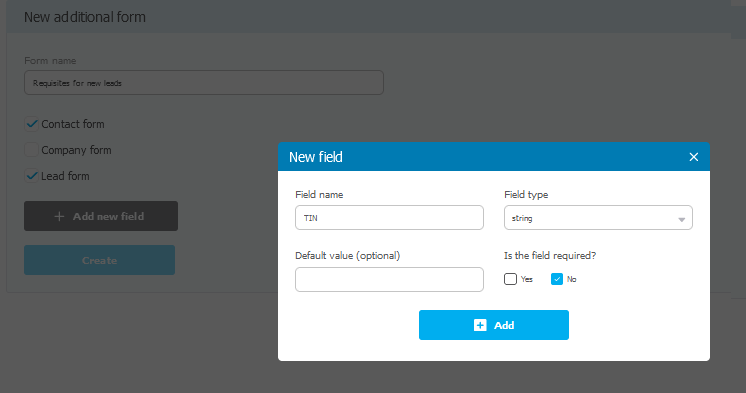
Field types
There are three types of fields:string: text field;number: numeric field;select: selection between several predefined options.
select field type, you can add, edit, and delete values of predefined options.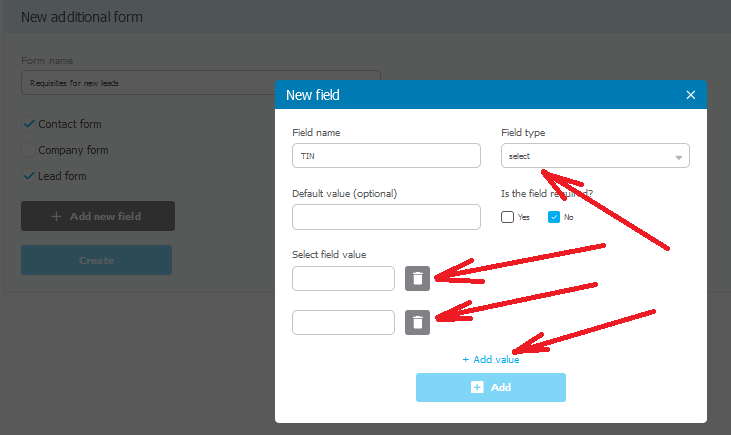
Default values
Optionally, you can specifydefault values for the field. In this case, this value will be used when creating new entities, and a form with the specified value will be added to existing leads, contacts, or companies (if the additional form is applied to leads, companies, or contacts).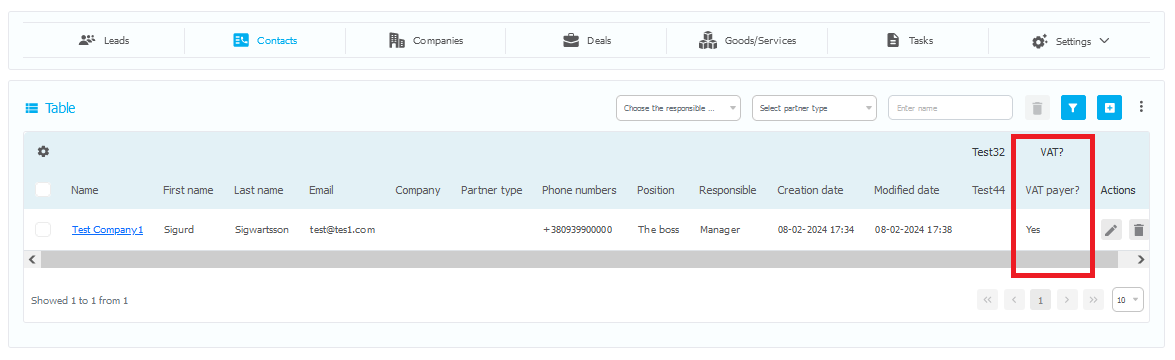
Even if a field has a default value, it can be changed on the edit page of a specific lead/contact or company.
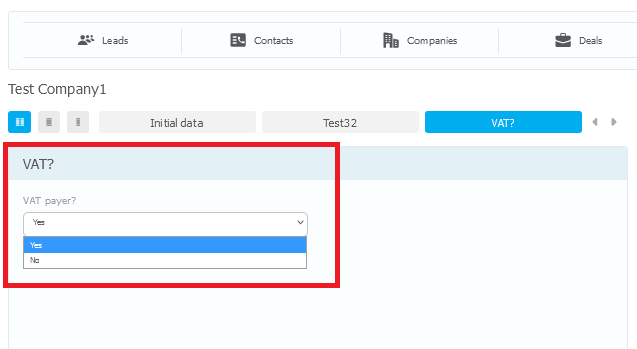
Mandatory fields
Each field can bemandatory or optional.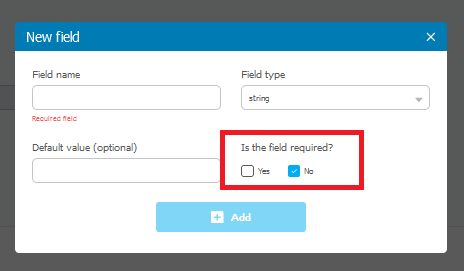
If a field is mandatory, you cannot create or edit a lead/contact or company without specifying data in this field. The
presence of an unfilled mandatory field in an additional form is indicated by the red color of the form name on the lead/contact or company page.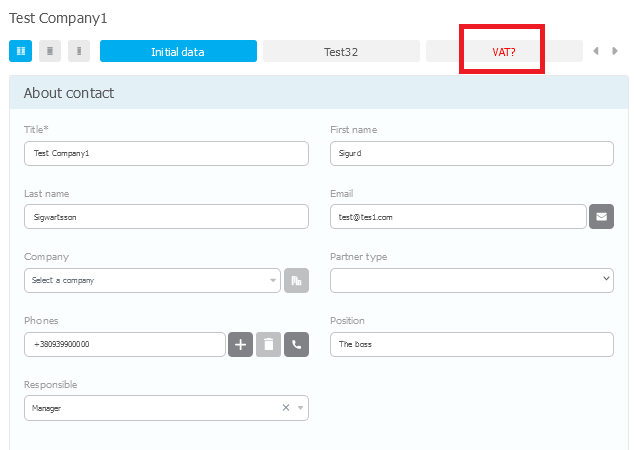
Such fields are also highlighted with the error "Mandatory field".