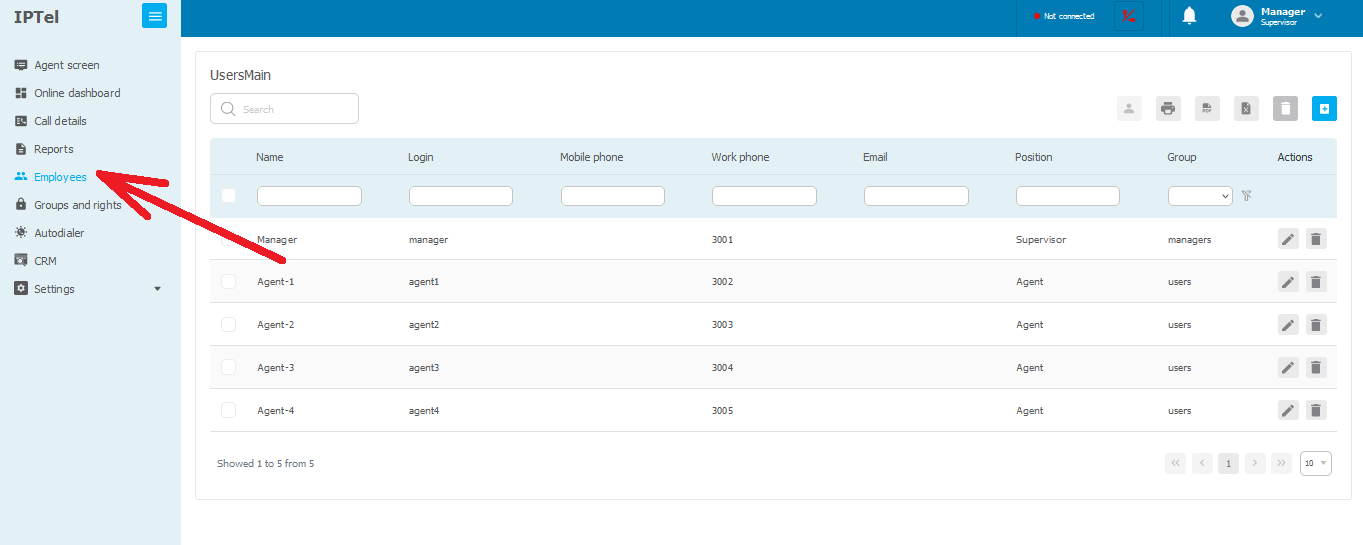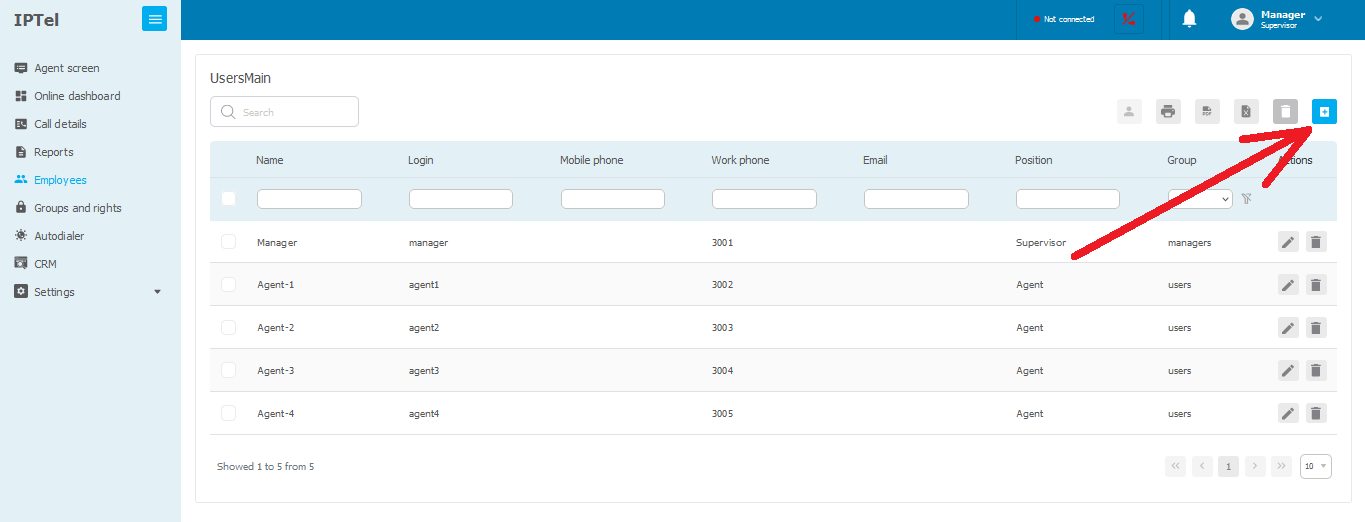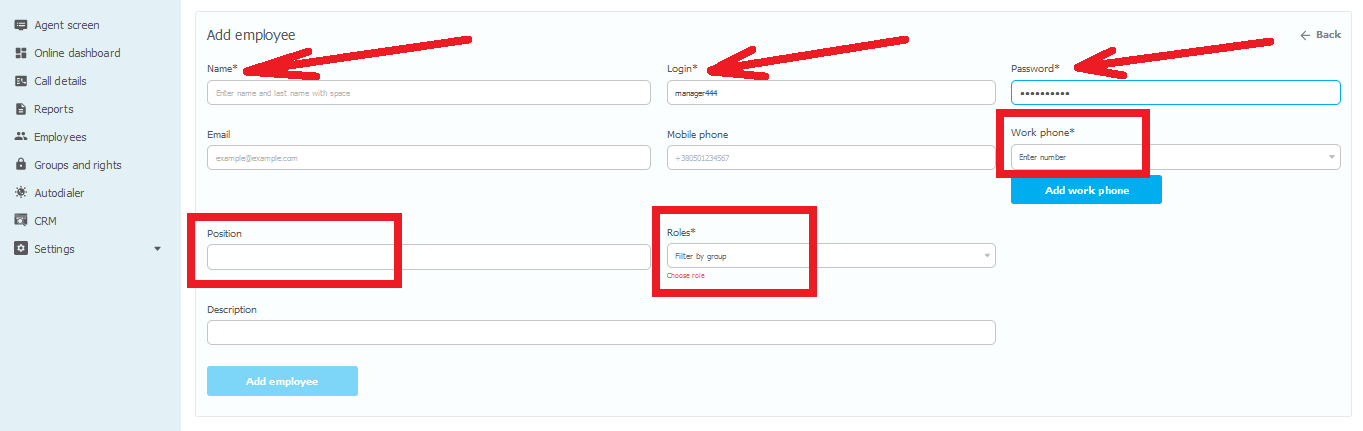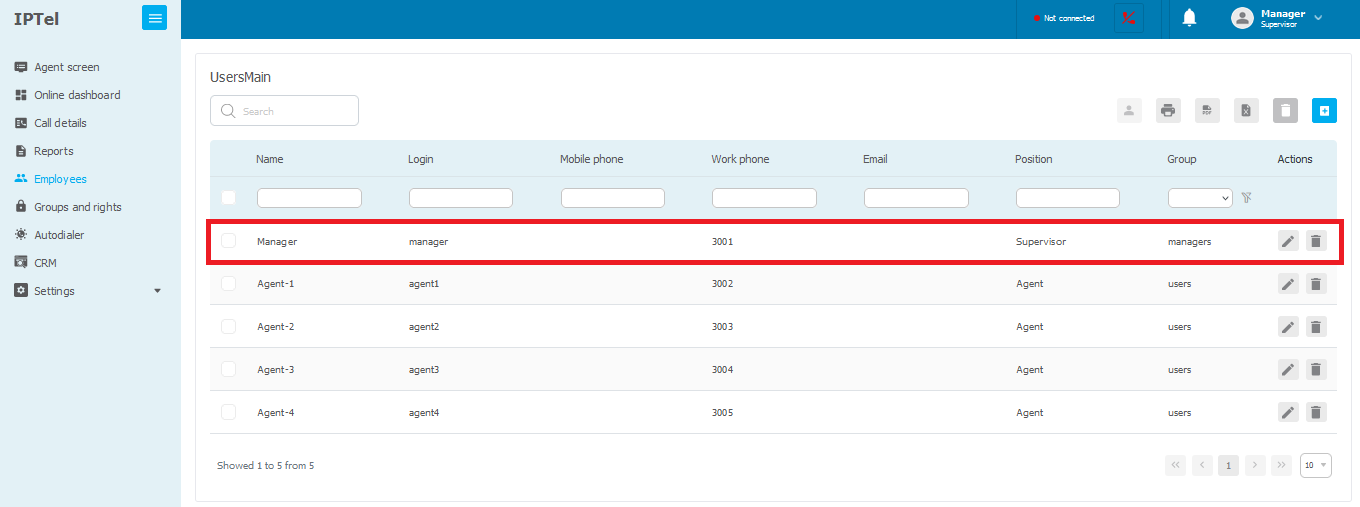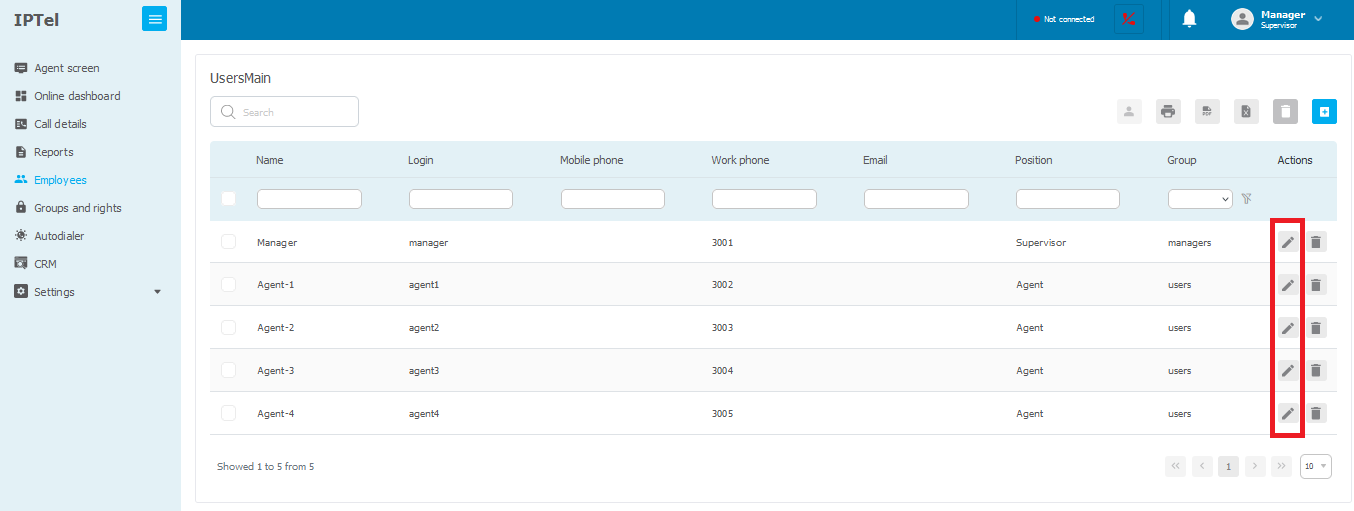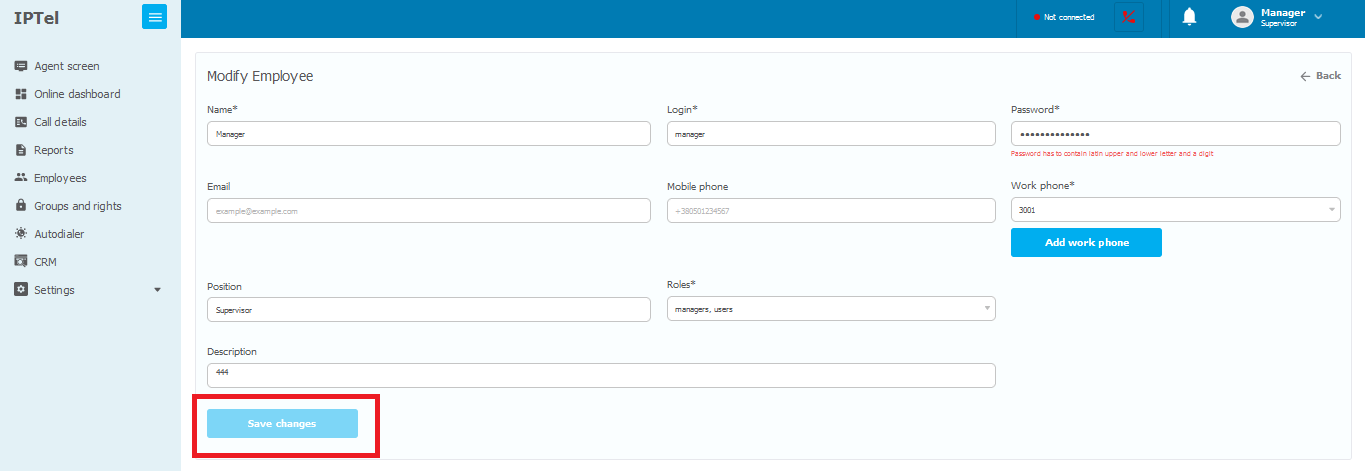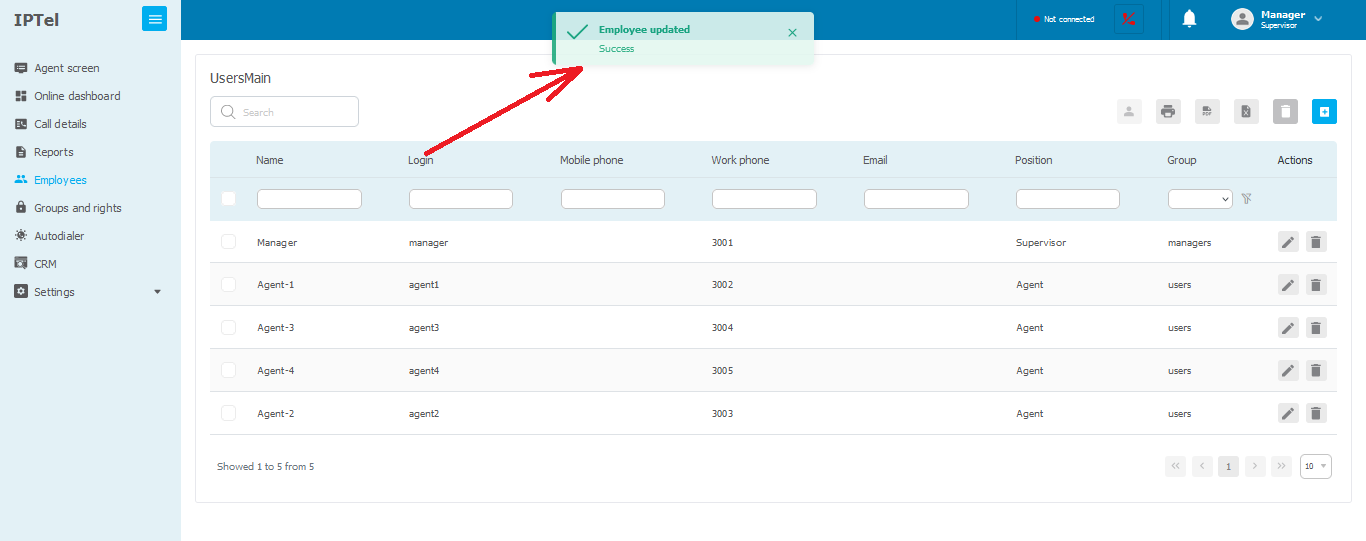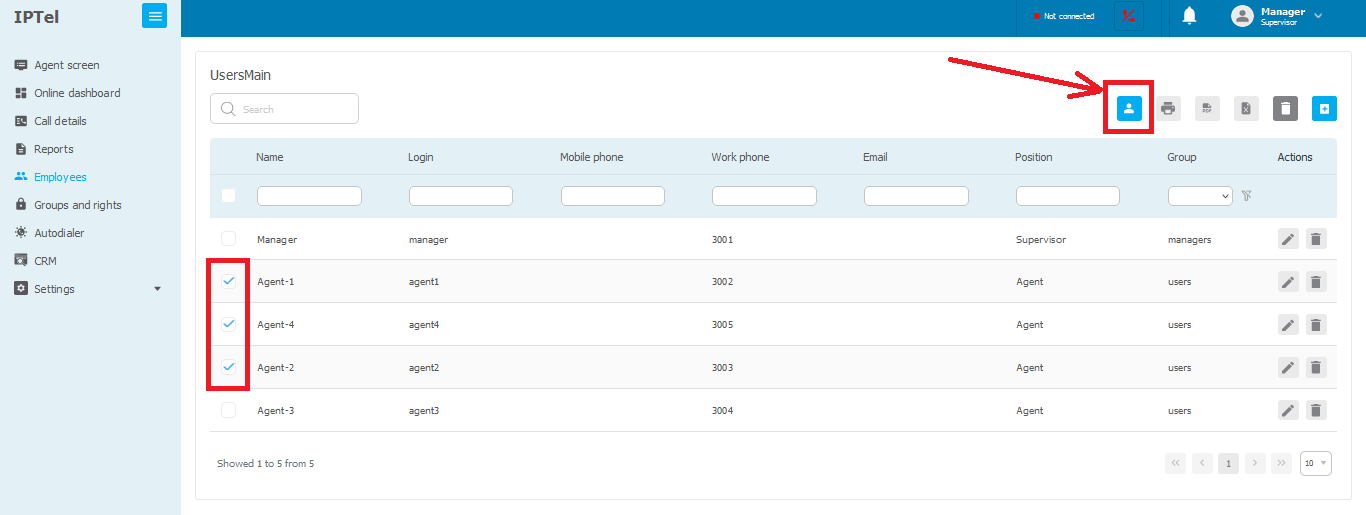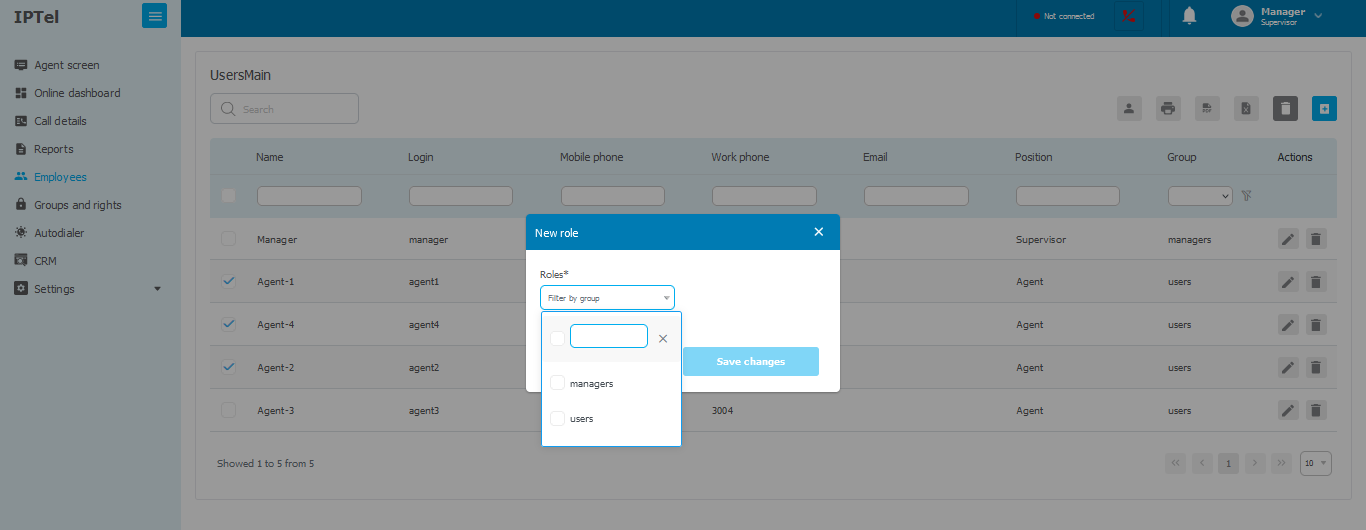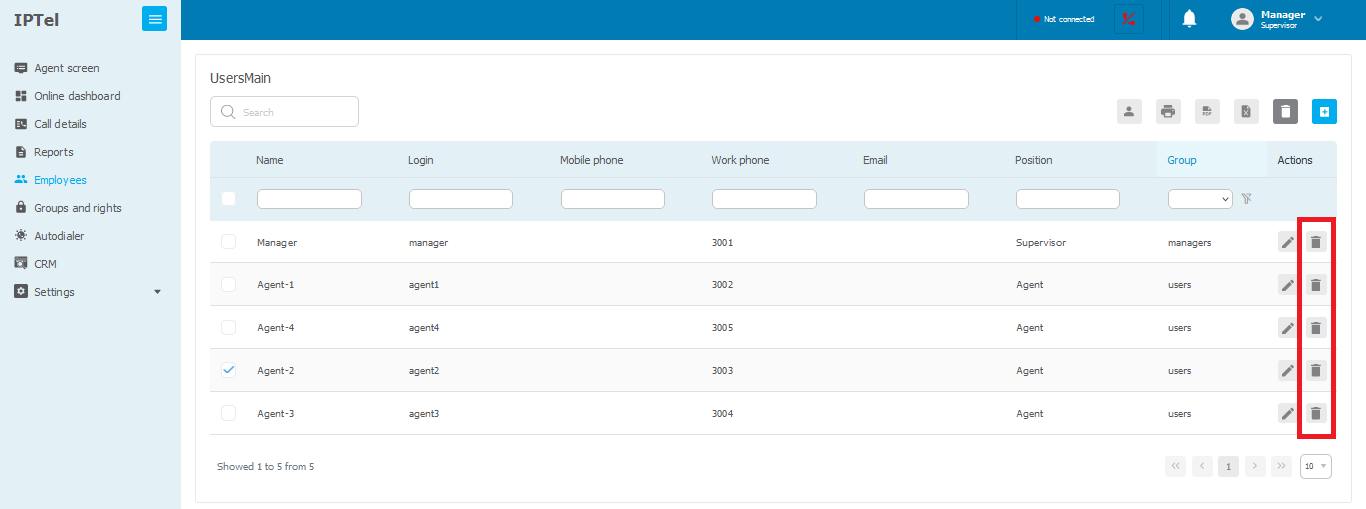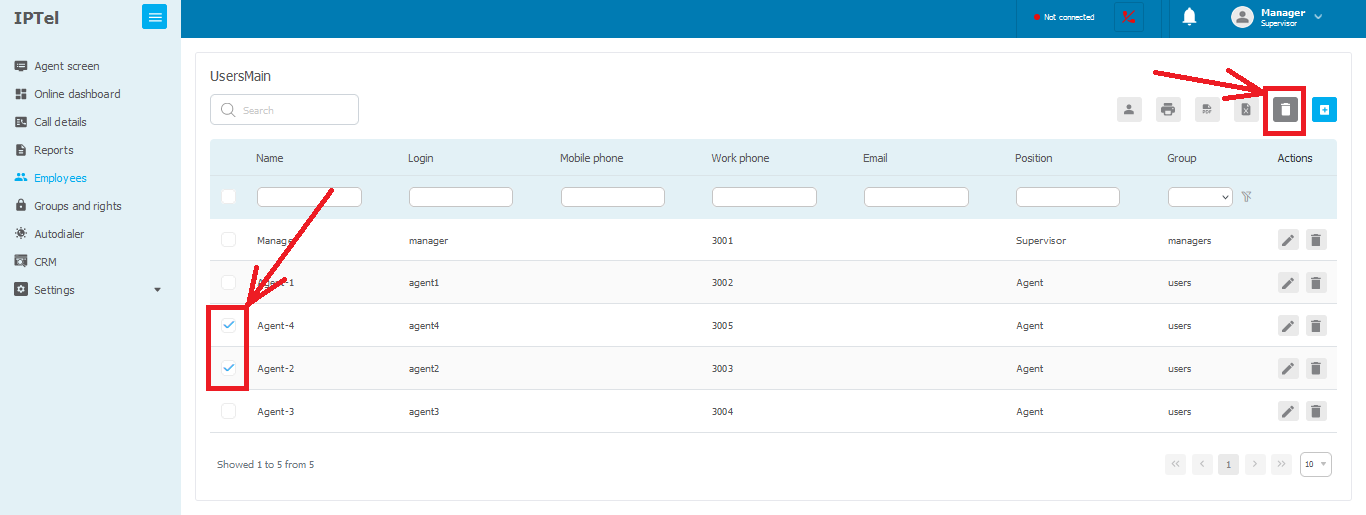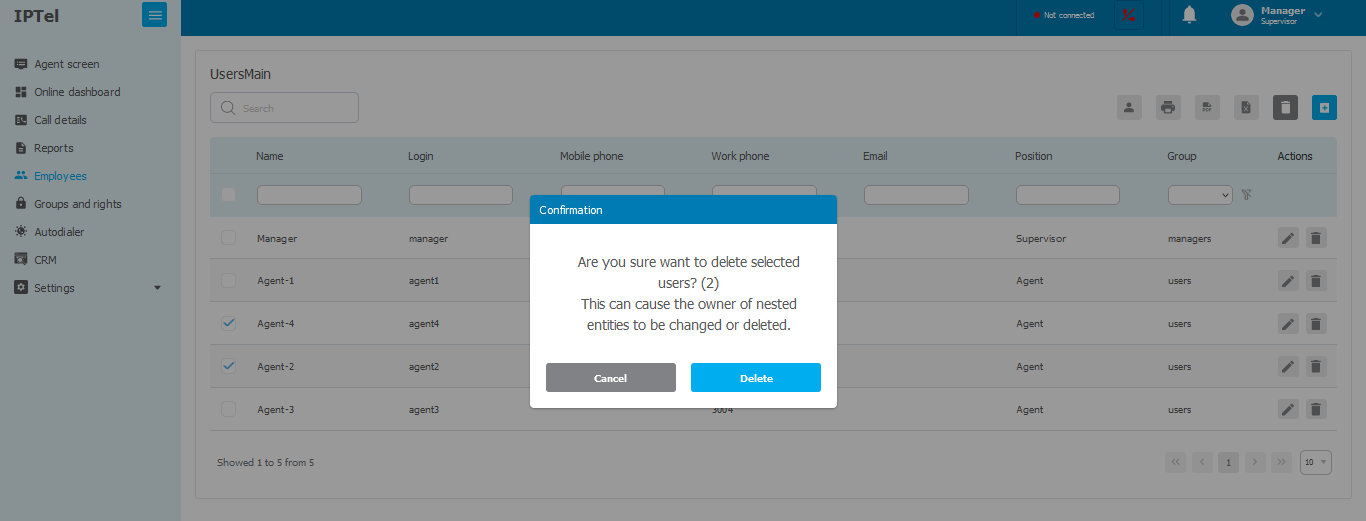General information
Users play a crucial role in ensuring efficient operation and achieving business goals.
- Operators utilize the web interface for handling incoming and outgoing calls, managing connections, and interacting with clients.
- Interface users have access to client data, call history, inquiries, etc., enabling them to provide quality service.
- Administrators can adjust system parameters, optimizing its operation according to business needs.
- Users can utilize the interface to track call statistics, operator productivity, customer service levels, and other key metrics.