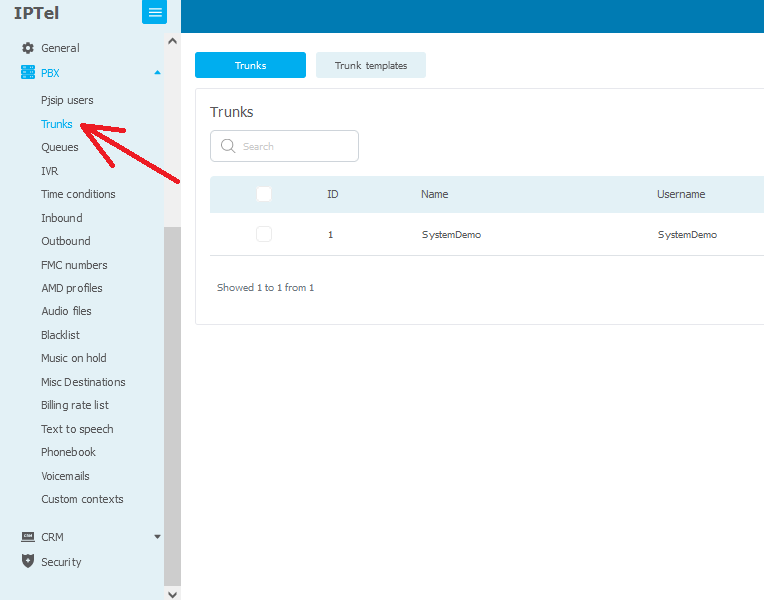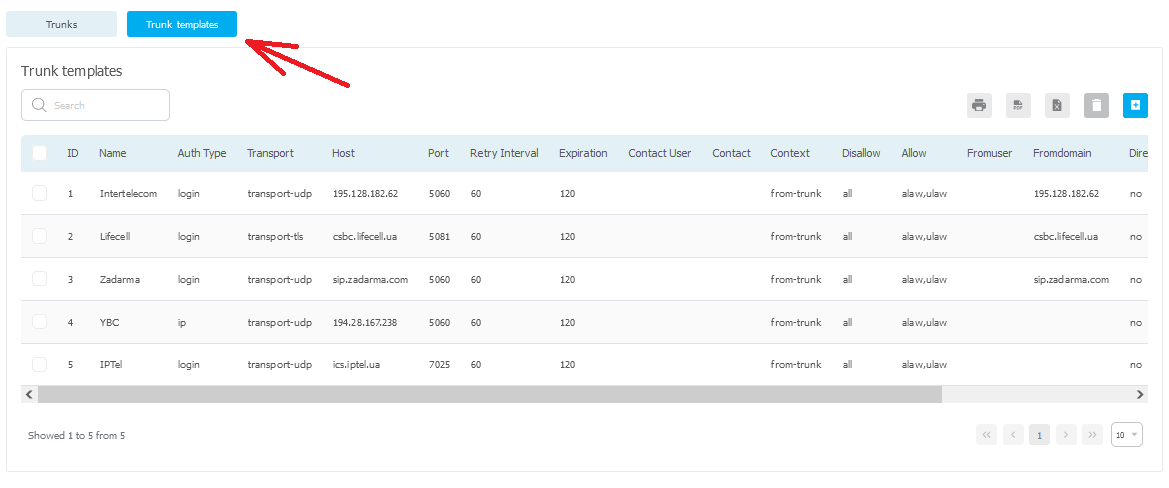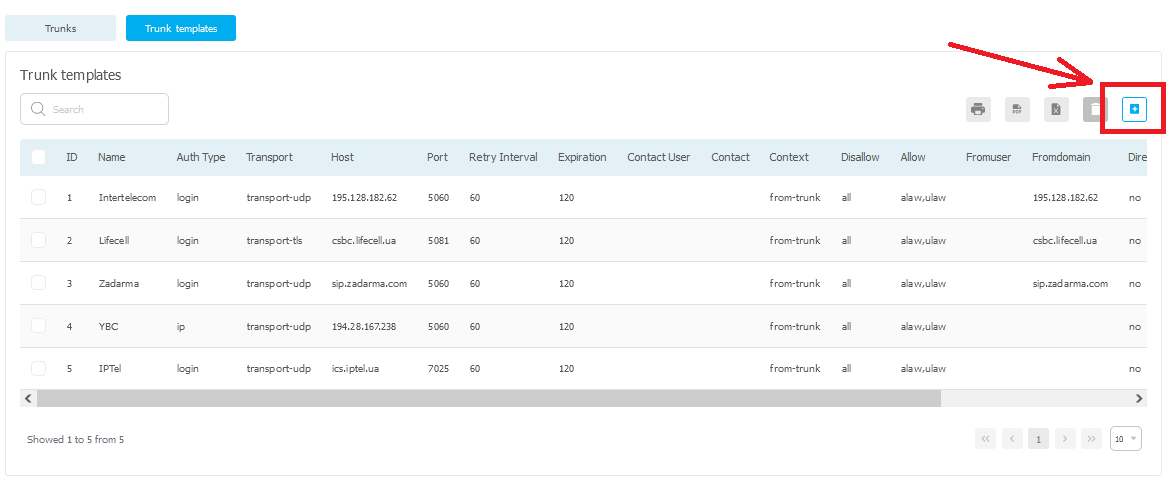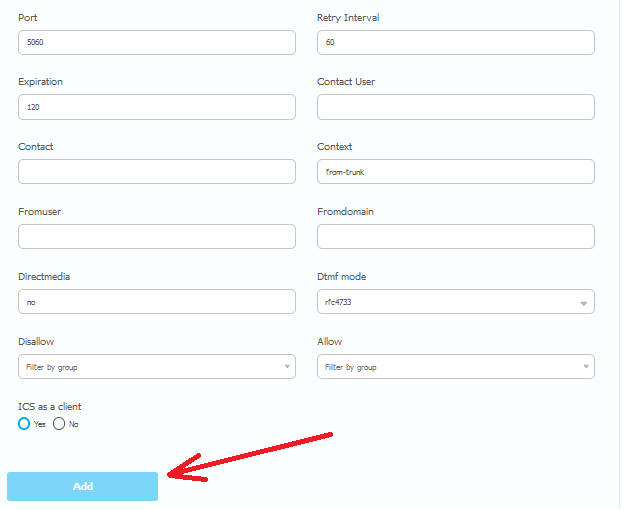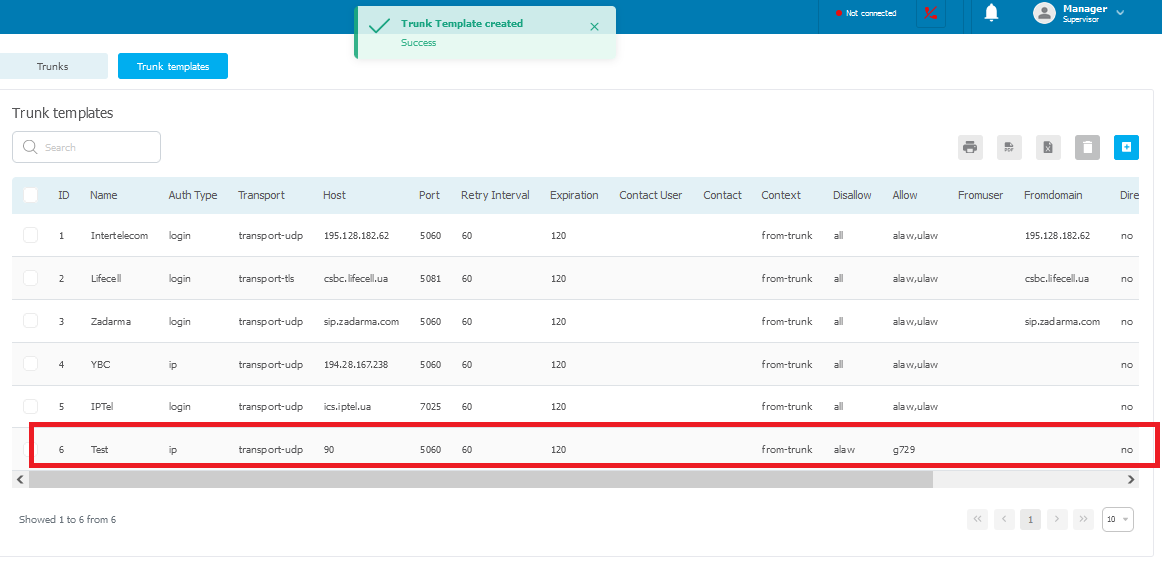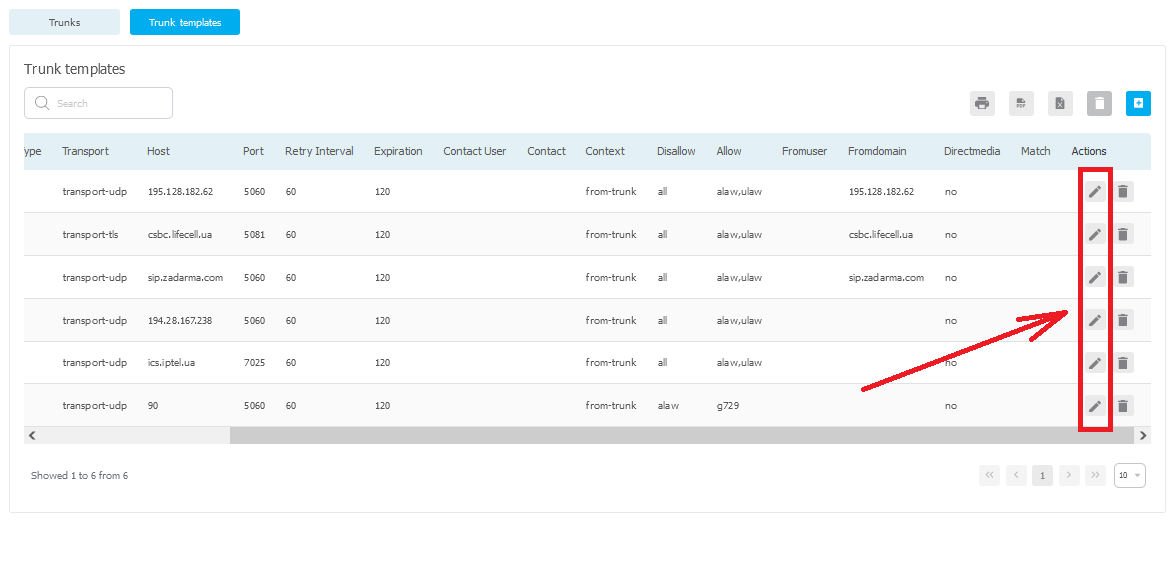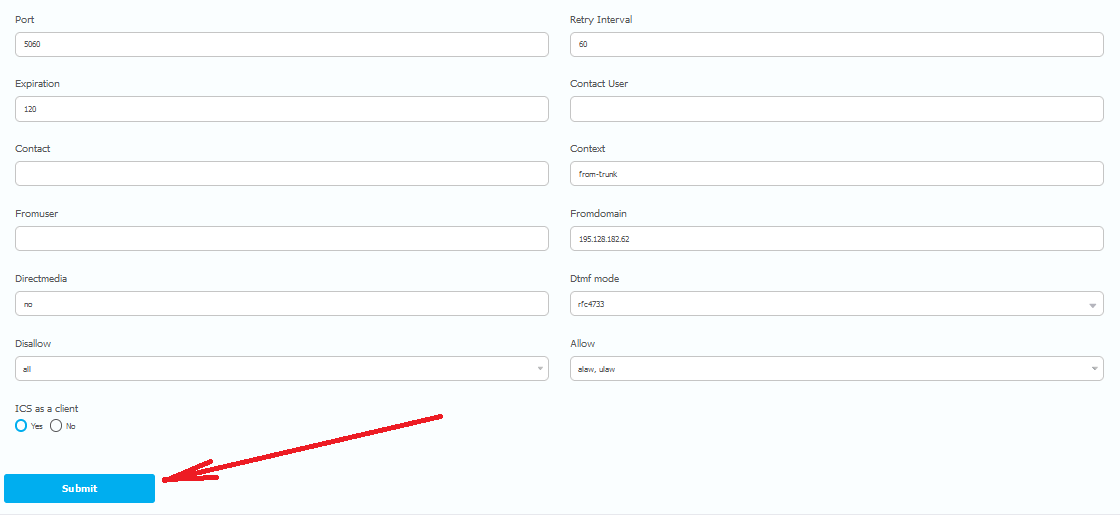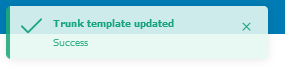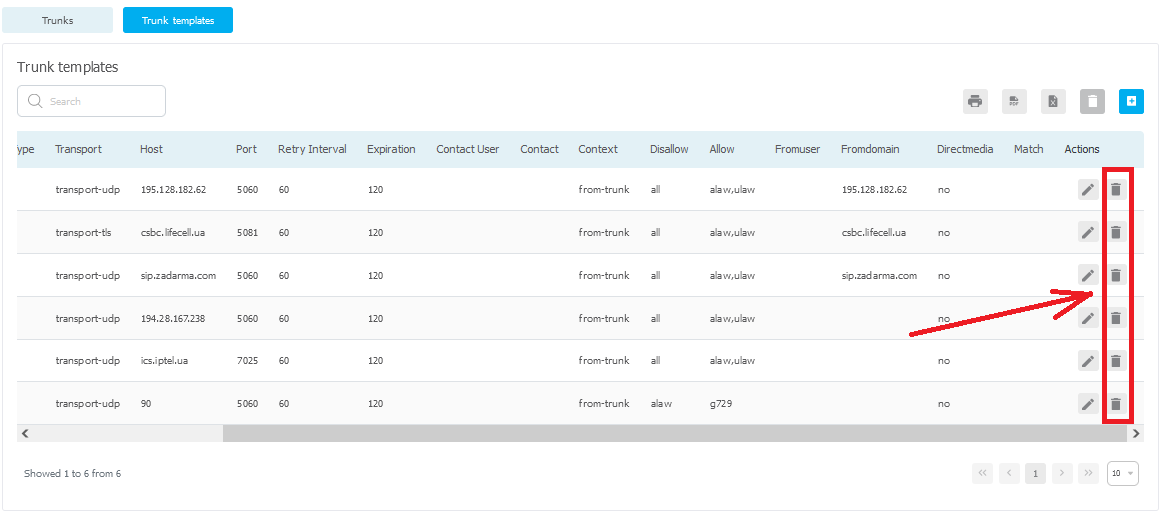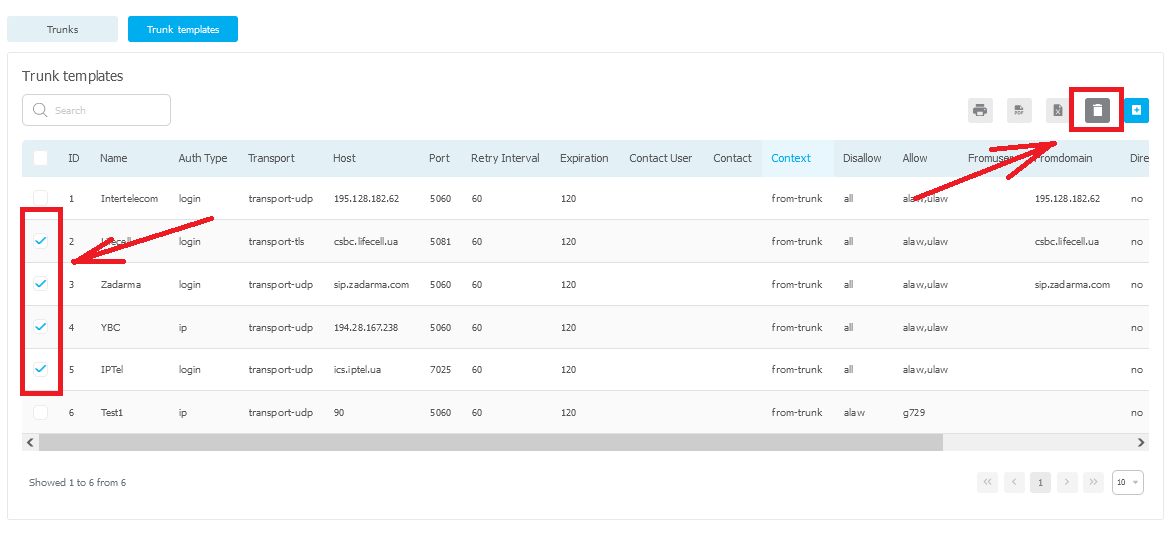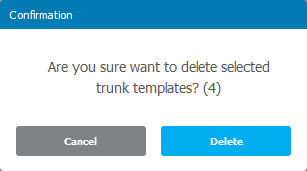General information
Atrunk template in the context of SIP telephony is a predefined set of parameters that define the configuration of the connection between two SIP devices (for example, between PBX or VoIP servers). This template includes settings such as IP addresses, ports, authentication methods, and other parameters necessary for the proper setup and maintenance of SIP trunks.Here are a few key elements that may be included in a SIP trunk template:
-
- Server address (SIP Proxy): The IP address or domain name of the server through which SIP traffic passes.
- Ports: Defining ports for sending and receiving SIP messages. Typically, ports 5060 (for unencrypted SIP) or 5061 (for SIP over TLS) are used.
- Protocols and codecs: Specifying the data transmission protocols used (e.g., UDP, TCP, TLS) and audio codecs (e.g., G.711, G.729).
- Authentication methods: Establishing authentication rules, such as using logins, passwords, or other security mechanisms.
Each VoIP service provider may have its own specific requirements for SIP trunk settings, so if you have any questions during the configuration of the
trunk template, please contact our technical specialists; they will help you address any issues.