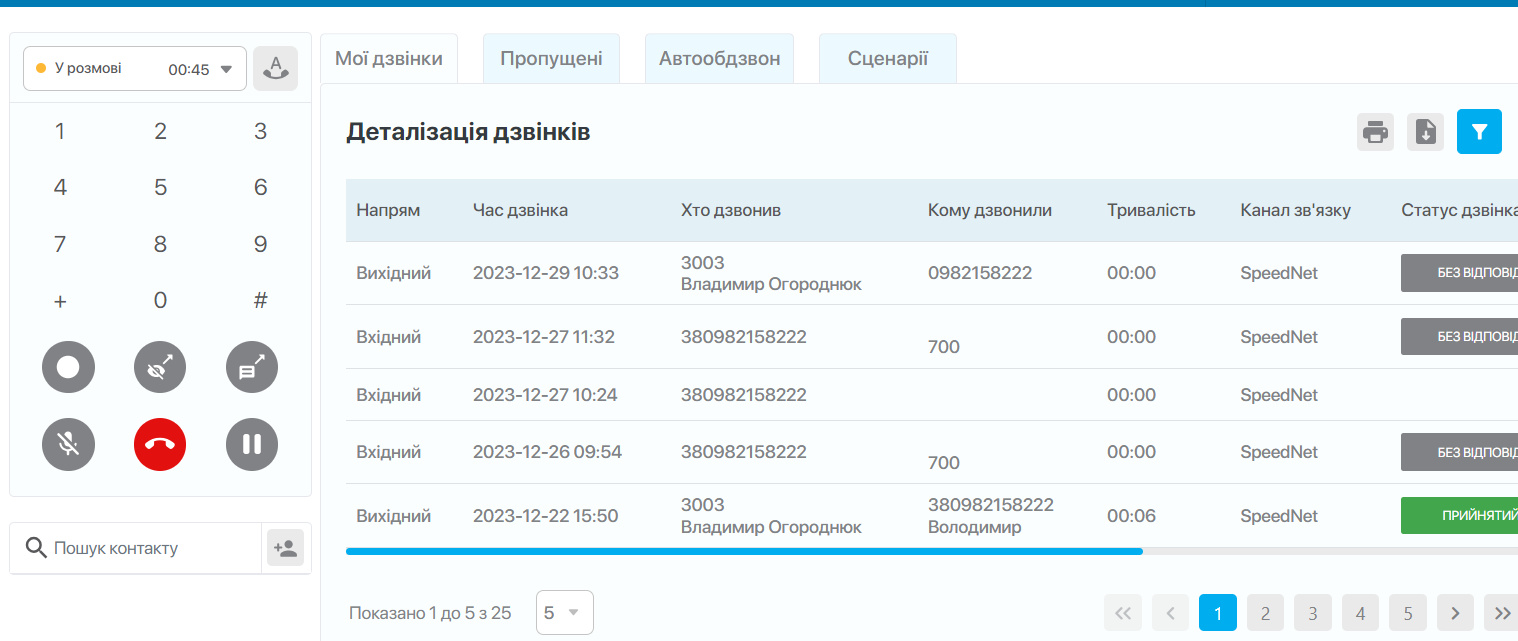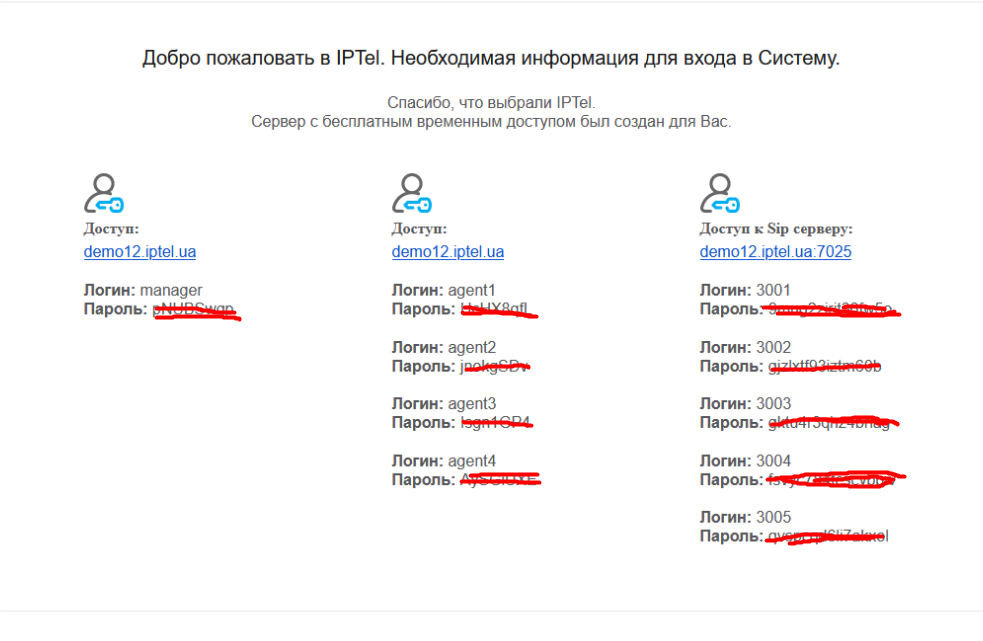Setting up your workspace for ICS
Before effectively utilizing ICS forreceiving and making calls, as well as working in CRM, it's important to configure your workspace. ICS offers several options for your communication needs, and you can choose the one that best suits your requirements: