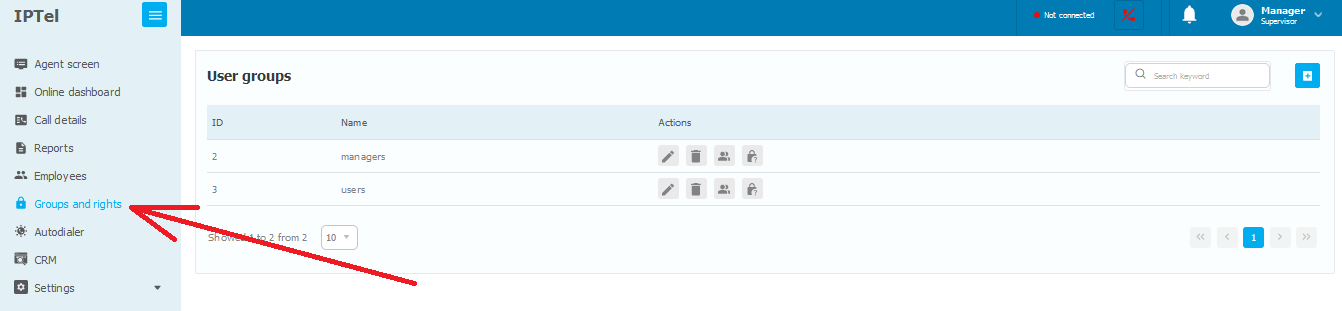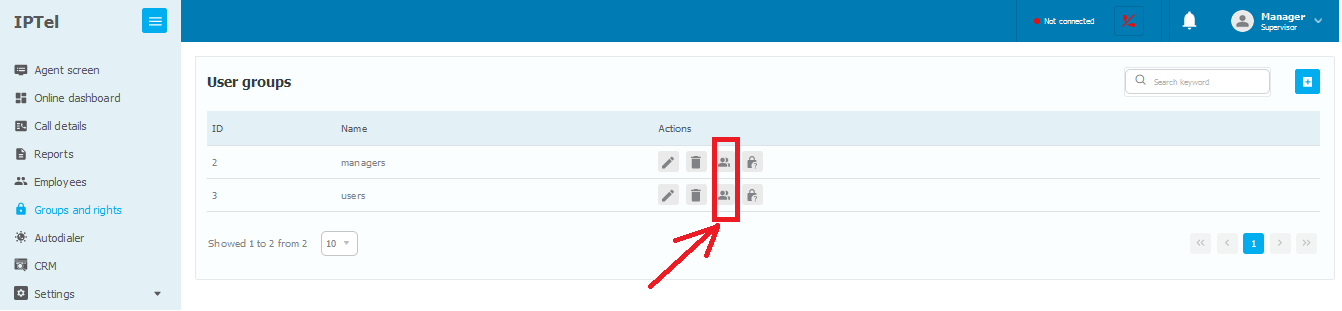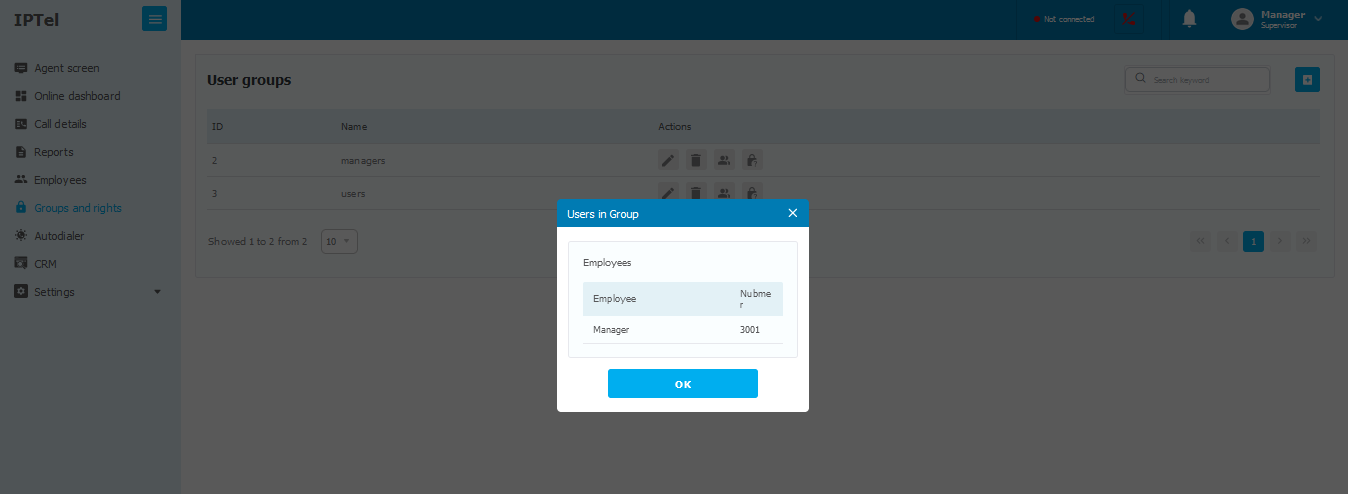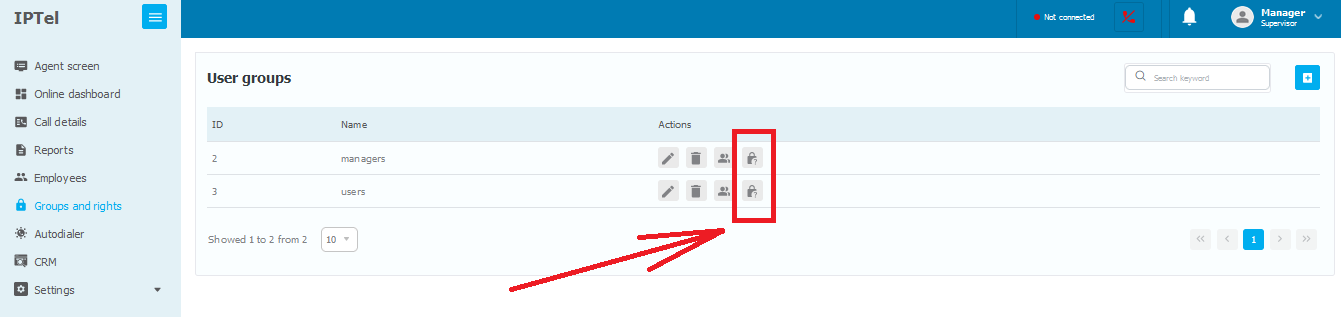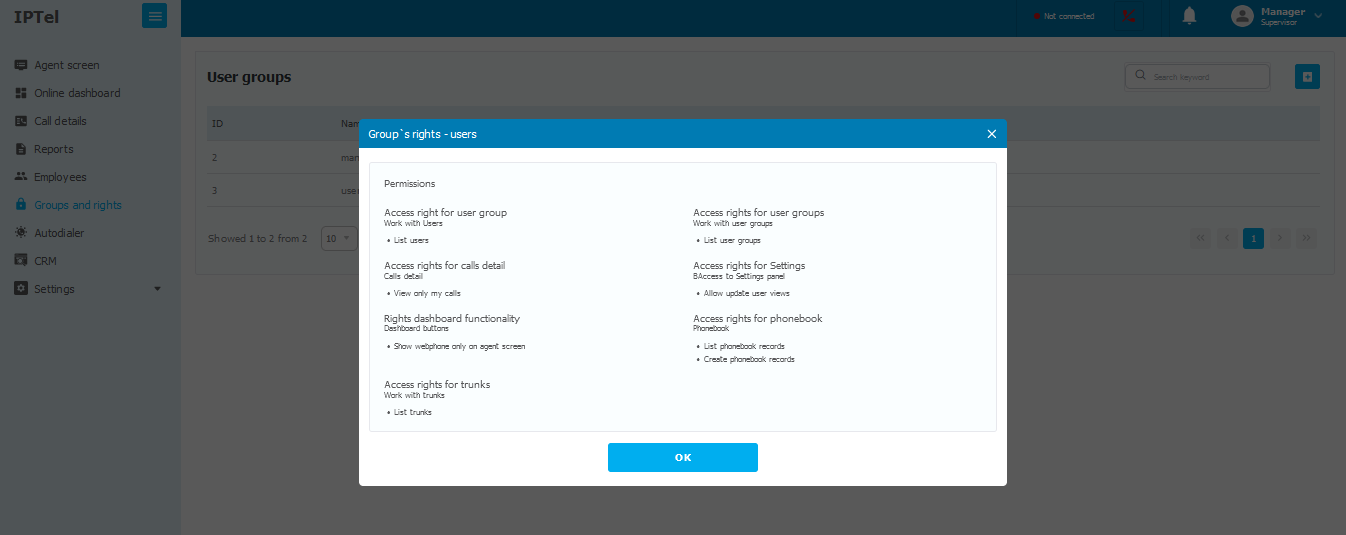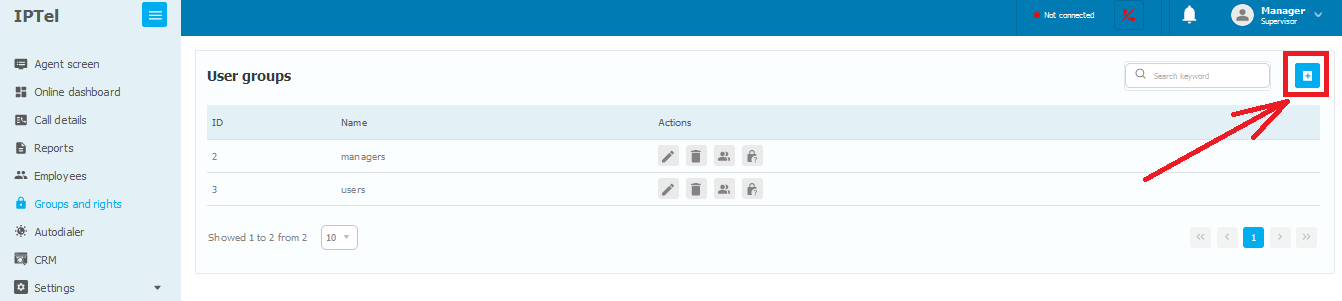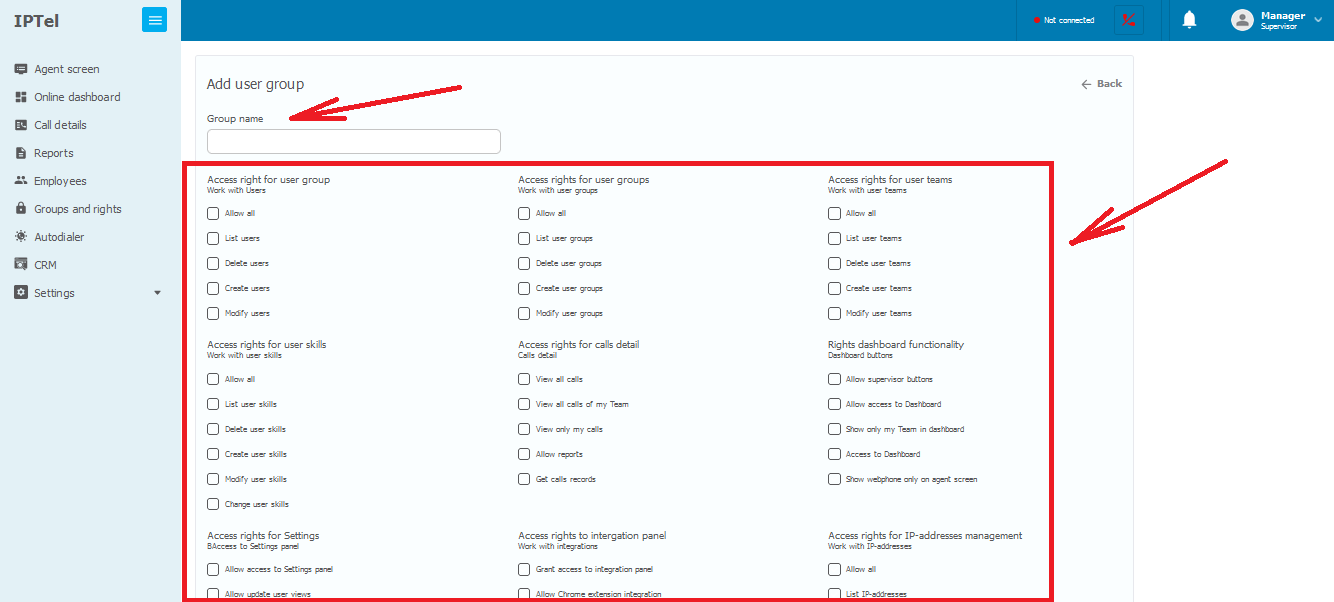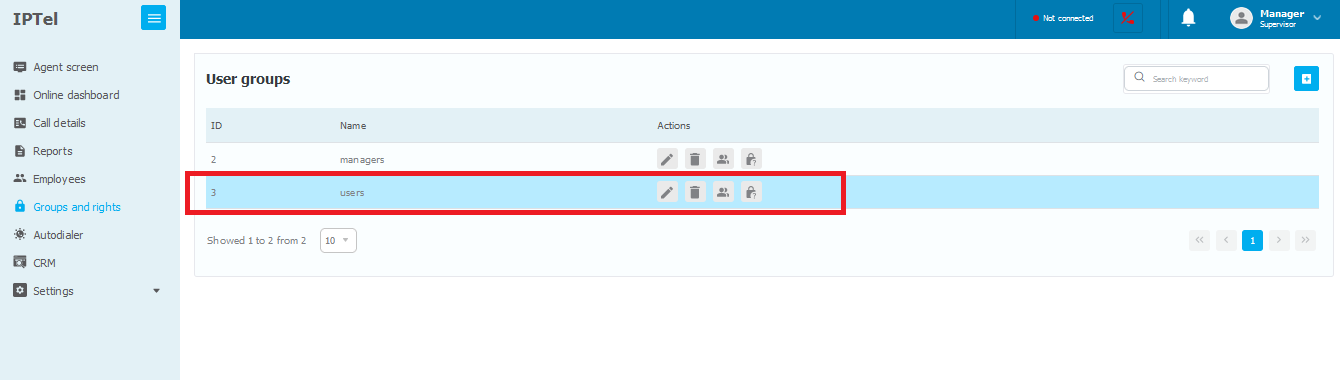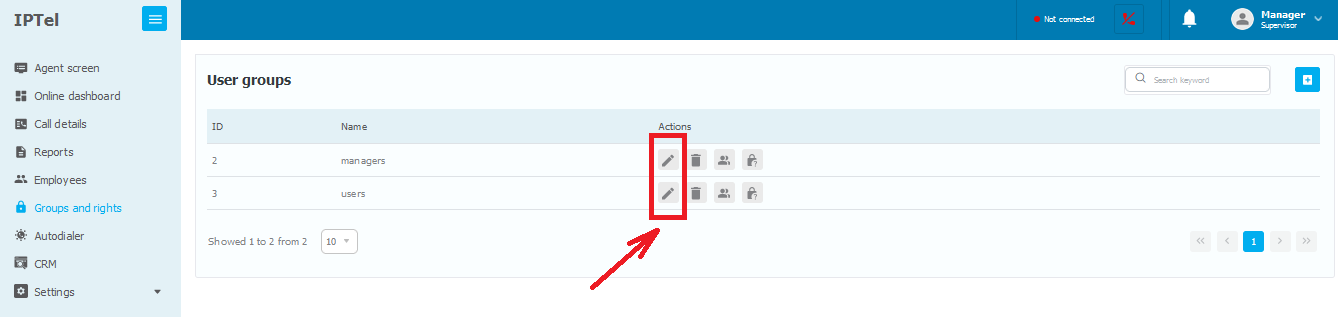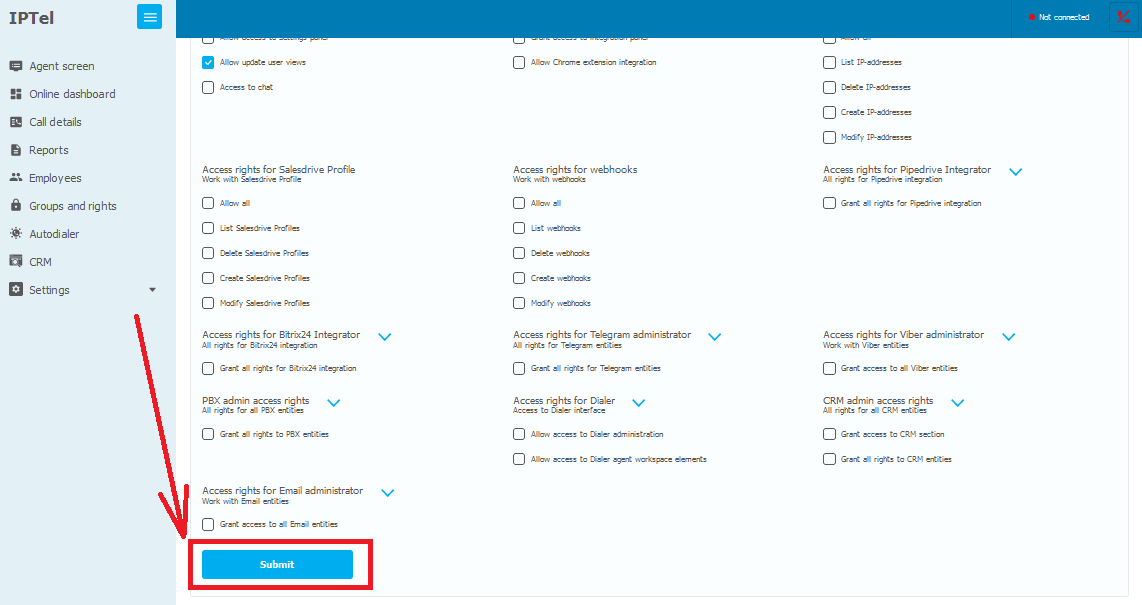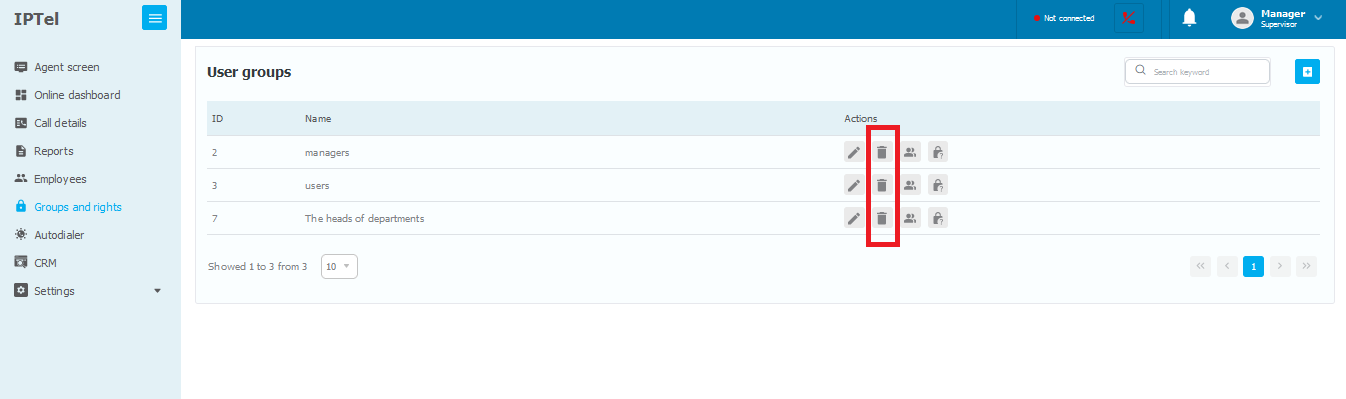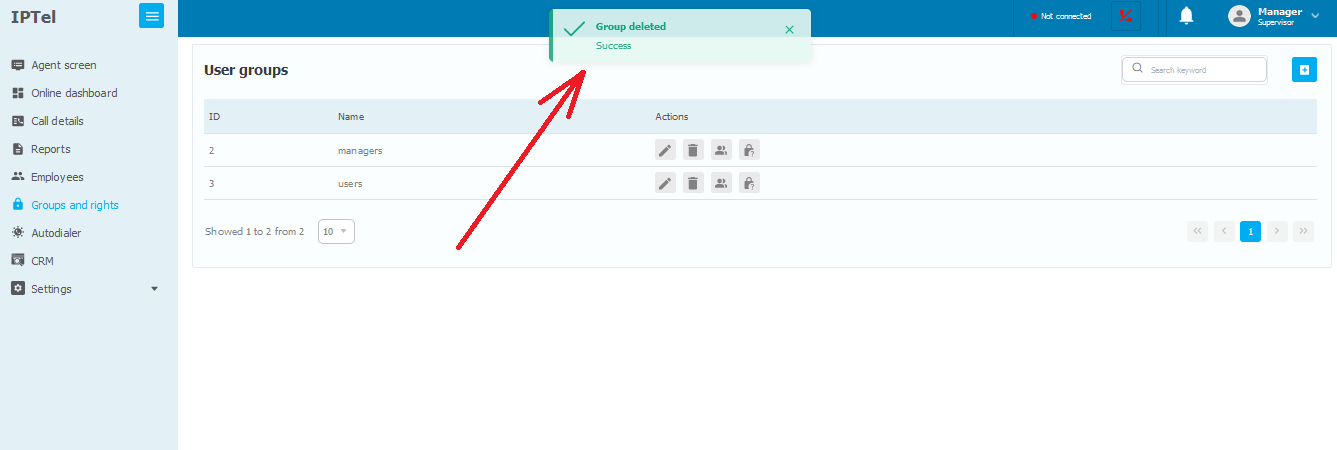General information
User groups in the web interface of the call center play a key role in ensuring security, efficiency, and system management.
- User groups allow restricting access to confidential information. For instance, administrators may have full access to all functional blocks while operators may be limited to only specific functions necessary for their work.
- Limiting access rights helps prevent unauthorized access to sensitive information and minimizes the risk of information leakage.
- User groups enable configuring functionality to align with the roles and duties of specific employees. This helps make the interface more intuitive and efficient for each category of users.
- Certain groups may have access only to those sections of the system that are relevant to their job duties, reducing information overload and simplifying work.
- User groups aid in distributing responsibilities among different levels of employees. For example, administrators may manage users while operators focus on call processing.
- Allocating users to groups facilitates system scalability and support, as access rights can be more accurately adjusted and changes controlled.